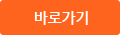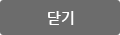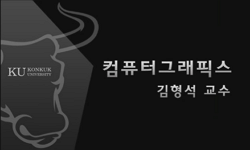- CONTENTS
- Introduction = xx
- What's different in this book = xxii
- Acknowledgments = xxiv
- 1 Photoshop fundamentals = 1
http://chineseinput.net/에서 pinyin(병음)방식으로 중국어를 변환할 수 있습니다.
변환된 중국어를 복사하여 사용하시면 됩니다.
- 中文 을 입력하시려면 zhongwen을 입력하시고 space를누르시면됩니다.
- 北京 을 입력하시려면 beijing을 입력하시고 space를 누르시면 됩니다.
Adobe Photoshop CC for photographers : a professional image editor's guide to the creative use of Photoshop for the Macintosh and PC
한글로보기https://www.riss.kr/link?id=M15001612
- 저자
-
발행사항
New York : Routledge, Taylor & Francis Group, 2017
-
발행연도
2017
-
작성언어
영어
- 주제어
-
DDC
006.696 판사항(23)
-
ISBN
9781138690240 (pbk)
1138690244 (pbk)
9781138229730 (hbk)
1138229733 (hbk)
9781315689296 (ebk)
1315535173 (ebk) -
자료형태
일반단행본
-
발행국(도시)
미국
-
서명/저자사항
Adobe Photoshop CC for photographers : a professional image editor's guide to the creative use of Photoshop for the Macintosh and PC / Martin Evening
-
판사항
2016 edition - version 2015.5
-
형태사항
xxiv, 729 pages : color illustrations ; 25 cm
-
일반주기명
Includes index
- 소장기관
-
0
상세조회 -
0
다운로드
부가정보
목차 (Table of Contents)
- CONTENTS
- Introduction = xx
- What's different in this book = xxii
- Acknowledgments = xxiv
- 1 Photoshop fundamentals = 1
- Photoshop installation = 2
- The Photoshop interface = 3
- Spectrum interface = 5
- Photoshop Welcome experience = 6
- Creating a new document = 8
- Tabbed document windows = 9
- Managing document windows = 11
- Synchronized scroll and zoom = 12
- Image document window details = 13
- Title bar proxy icons (Mac only) = 15
- Info panel status information = 15
- Rulers, Guides & Grid = 16
- New Guide Layout dialog = 17
- New Guides from Shapes = 18
- `Snap to' behavior = 19
- Pixel Grid view = 19
- The Photoshop panels = 20
- Panel arrangements and docking = 21
- Panel positions remembered in workspaces = 22
- Customizing the menu options = 23
- Customizing the keyboard shortcuts = 24
- Task-based workspaces = 25
- Working with a dual display setup = 26
- Photoshop CC Tools panel = 28
- Toolbar presets = 30
- Options bar = 32
- Tool Presets = 32
- Selection tools = 34
- Color Range = 36
- Out-of-gamut selections = 38
- Skin tone and faces selections = 38
- Adjustable tone ranges = 38
- Modifier keys = 39
- Painting tools = 41
- On-the-fly brush changes = 42
- On-screen brush adjustments = 43
- Brush panel = 44
- Brush panel options = 45
- Pressure sensitive control = 45
- Brush tool presets = 46
- Mixer brush = 46
- Bristle tip brush shapes = 48
- Adobe Color Themes panel = 49
- Setting a custom background color = 49
- Automatically add colors to the Swatches panel = 49
- Tools for filling = 50
- Tools for drawing = 51
- Image editing tools = 52
- Move tool = 54
- Layer selection using the Move tool = 54
- Navigation and information tools = 56
- Zoom tool shortcuts = 56
- Hand tool = 56
- Bird's-eye view = 57
- Flick panning = 58
- Windows Multi-touch support = 58
- Eyedropper tool = 58
- Ruler tool = 58
- Rotate view tool = 59
- Notes tool = 60
- Count tool = 60
- Screen view modes = 61
- Working with Layers = 62
- Preset Manager = 63
- History = 64
- The History panel = 64
- History settings and memory usage = 65
- History brush = 67
- Use of history versus undo = 67
- Snapshots = 68
- Non-linear history = 69
- When files won't open = 70
- Save often = 71
- Background saving = 72
- Normal saves = 72
- Using Save As to save images = 73
- File formats = 74
- Photoshop native file format = 74
- Smart PSD files = 74
- Large Document (PSB) format = 75
- TIFF (Tagged Image File Format) = 75
- Pixel order = 76
- Byte order = 76
- Save Image Pyramid = 76
- TIFF compression options = 76
- Flattened TIFFs = 77
- JPEG = 77
- PNG = 78
- Photoshop PDF = 78
- Adobe Bridge CC = 79
- The Bridge interface = 81
- Custom work spaces in Bridge = 82
- Opening files from Bridge = 82
- Slideshows = 83
- Camera Raw = 84
- DNG and transparency support = 84
- Opening photos from Bridge via Camera Raw = 84
- Splash screen = 86
- 2 Camera Raw image processing = 87
- Camera Raw advantages = 88
- The new Camera Raw workflow = 88
- Does the order matter? = 89
- Raw capture = 90
- It's `raw' not `RAW' = 91
- JPEG capture = 91
- Editing JPEGs and TIFFs in Camera Raw = 91
- Alternative Raw processors = 92
- Camera Raw support = 93
- DNG compatibility = 93
- Basic Camera Raw image editing = 94
- Working with Bridge and Camera Raw = 94
- General controls for single file opening = 96
- Full-size window view = 96
- General controls for multiple file opening = 98
- Preview controls = 100
- Checkpoints = 101
- Preview preferences = 101
- Workflow options = 104
- Saving photos from Camera Raw = 105
- Saving a JPEG as DNG = 106
- Resolving naming conflicts = 106
- Color space and image sizing options = 107
- Opening raw files as Smart Objects = 108
- Creating Lightroom-linked Smart Objects = 108
- Altering the background color = 112
- The histogram display = 113
- Digital camera histograms = 113
- Interactive histogram = 113
- Image browsing via Camera Raw = 114
- Birds Eye View = 116
- Modal tool refinements in Camera Raw = 116
- Camera Raw preferences = 118
- Default Image Settings = 119
- Camera Raw cache = 119
- DNG file handling = 119
- JPEG and TIFF handling = 120
- Performance : Accelerated graphics (GPU) = 121
- Graphics card compatibility = 122
- Scrubby zoom = 122
- Camera Raw cropping and straightening = 123
- How to straighten and crop = 124
- Basic panel controls = 126
- White balance = 126
- Using the White balance tool = 127
- Localized white balance measurements = 128
- Independent auto white balance adjustments = 130
- Process Versions = 132
- The Process 2012 tone adjustment controls = 133
- Exposure = 133
- Contrast = 134
- Highlights and Shadows = 135
- Whites and Blacks = 136
- Auto-calculated Blacks range = 136
- Suggested order for Basic panel adjustments = 137
- Preserving the highlight detail = 137
- Highlight recovery technology = 138
- When to clip the highlights = 140
- How to clip the shadows = 141
- Shadow levels after a conversion = 142
- Digital exposure = 144
- The camera LCD histogram = 145
- How Camera Raw interprets the raw data = 145
- Basic panel image adjustment procedure = 146
- Auto tone corrections = 149
- Auto Whites and Blacks sliders = 149
- Camera-specific default settings = 151
- Clarity = 152
- Negative clarity = 154
- Vibrance and Saturation = 156
- Tone Curve panel = 158
- Point Curve editor mode = 160
- RGB Curves = 160
- Correcting a high contrast image = 162
- HSL /Grayscale panel = 164
- Recovering out-of-gamut colors = 165
- Adjusting the hue and saturation = 166
- Lens Corrections panel : Profile tab = 168
- Accessing and creating custom lens profiles = 170
- Chromatic aberration = 171
- Lens Corrections panel : Manual tab = 173
- The Defringe controls in use = 174
- Eyedropper tool mode = 175
- Localized adjustments : Defringe slider = 178
- Transform tool and Upright corrections = 180
- Synchronizing Upright settings = 182
- The other Transform controls = 186
- Guided Upright adjustments = 186
- Lens Vignetting controls = 190
- Effects panel = 192
- Post Crop Vignetting control = 192
- Post Crop Vignette style options = 194
- Highlights slider = 196
- Adding Grain effects = 198
- Dehaze slider = 198
- Localized Dehaze adjustment = 200
- Camera Calibration panel = 202
- Camera Raw profiles = 202
- Camera look settings profiles = 203
- Custom camera profile calibrations = 204
- Camera Calibration manual sliders = 204
- Camera Raw as a Photoshop filter = 208
- Spot removal tool = 210
- Creating circle spots = 211
- Synchronized spotting with Camera Raw = 212
- Spot removal tool feathering = 212
- Spot removal tool fine-tuning = 213
- Visualize spots = 214
- Creating brush spots = 216
- Deleting spots = 217
- Red eye removal = 220
- Red eye : pet eye removal = 221
- Localized adjustments = 222
- Adjustment brush = 222
- Initial Adjustment brush options = 223
- Brush settings = 223
- Adding a new brush effect = 224
- Resetting adjustments = 225
- Adjustment brush duplication = 225
- Editing brush adjustments = 227
- Previewing the brush stroke areas = 227
- Auto masking = 229
- Darkening the shadows = 231
- Hand-coloring in Color mode = 233
- Graduated filter tool = 235
- Graduated color temperature adjustment = 238
- Radial filter adjustments = 240
- Fill to document bounds = 243
- Modifying Graduated and Radial filter masks = 243
- Correcting edge sharpness with the Radial filter = 245
- Global sharpening only = 245
- Global sharpening radial filter adjustment = 246
- Camera Raw settings menu = 247
- Export settings to XMP = 248
- Update DNG previews = 248
- Load Settings... Save Settings = 248
- Camera Raw defaults = 249
- Presets panel = 249
- Saving and applying presets = 249
- Copying and synchronizing settings = 251
- Synchronizing different process versions = 252
- Legacy presets = 252
- Synchronize Process 2010 from a Process 2012 master = 253
- Synchronize Process 2012 from a Process 2010 master = 253
- Working with Snapshots = 254
- DNG file format = 256
- The DNG solution = 256
- DNG compatibility = 257
- Saving images as DNG = 258
- Lossy DNG = 258
- DNG Converter = 260
- 3 Sharpening and noise redaction = 261
- When to sharpen = 262
- Why one-step sharpening is ineffective = 262
- Capture sharpening = 262
- Capture sharpening for scanned images = 263
- Process versions and Camera Raw sharpening = 264
- Sample sharpening image = 267
- Detail panel = 267
- Sharpening defaults = 268
- The sharpening effect sliders = 268
- Amount slider = 269
- Radius slider = 270
- Detail slider = 271
- Interpreting the grayscale previews = 273
- Radius and Detail grayscale preview = 273
- Masking slider = 274
- Masking slider example = 275
- Real world sharpening examples = 276
- Sharpening portrait images = 276
- Sharpening landscape images = 277
- Sharpening a fine-detailed image = 278
- How to save sharpening settings as presets = 279
- Capture sharpening summary = 280
- Selective sharpening in Camera Raw = 281
- Negative sharpening = 281
- Extending the sharpening limits = 281
- Dual Smart Object sharpening layers = 281
- How to apply localized sharpening = 282
- Negative sharpening to blur an image = 284
- Noise removal in Camera Raw = 286
- Removing random pixels = 287
- Is the noise really visible? = 287
- Detail panel Noise Reduction sliders = 288
- Color noise = 289
- Non-raw image noise reduction = 289
- Color Smoothness slider = 292
- Adding grain to improve appearance of sharpness = 294
- Localized noise reduction in Camera Raw = 296
- Localized moire removal in Camera Raw = 298
- No sharpening = 300
- Smart Sharpened = 300
- Localized sharpening in Photoshop = 300
- Smart Sharpen filter = 300
- Basic Smart Sharpen mode = 300
- Advanced Smart Sharpen mode = 302
- Removing Motion Blur = 303
- Shake Reduction filter = 304
- The Shake Reduction controls = 305
- Repeat filtering = 306
- Blur direction tool = 307
- How to get the best results = 307
- Creating a depth of field brush = 310
- 4 Image editing essentials = 313
- Pixels versus vectors = 314
- Photoshop as a vector program = 315
- Image resolution terminology = 315
- pp : pixels per inch = 315
- Ipi : lines per inch = 315
- dpi : dots per inch = 316
- Desktop printer resolution = 316
- Altering the image size = 317
- Image interpolation = 318
- Nearest Neighbor (hard edges) = 319
- Bilinear = 319
- Bicubic (smooth gradients) = 319
- Bicubic Smoother (enlargement) = 319
- Bicubic Sharper (reduction) = 319
- Bicubic Automatic = 319
- Preserve Details (enlargement) = 320
- Photoshop image adjustments = 322
- The image histogram = 322
- The Histogram panel = 324
- Basic Levels editing and the histogram = 325
- Bit depth = 326
- 8-bit versus 16-bit image editing = 327
- 16-bit and color space selection = 328
- Comparing 8-bit with 16-bit editing = 329
- The RGB edit space and color gamut = 330
- Direct image adjustments = 332
- Adjustment layers approach = 332
- Adjustments panel controls = 333
- Properties panel controls = 333
- Maintaining focus in the Properties panel = 335
- Levels adjustments = 336
- Analyzing the histogram = 336
- Curves adjustment layers = 338
- On-image Curves editing = 340
- Removing curve points = 340
- Using Curves in place of Levels = 342
- Output levels adjustments = 342
- Luminosity and Color blending modes = 344
- Locking down portions of a curve = 346
- Creating a dual contrast curve = 347
- Correcting shadow and highlight detail = 348
- Amount = 348
- Tonal Width = 348
- Radius = 348
- Color Correction = 351
- Midtone Contrast = 351
- Auto image adjustments = 352
- Match Color corrections = 354
- Enhanced Brightness and Contrast = 354
- Color corrections using Curves = 356
- Hue /Saturation = 358
- Vibrance = 361
- Color Lookup adjustments = 362
- Color Lookup Table Export = 364
- Photo Filter = 366
- Multiple adjustment layers = 367
- Adjustment layer masks = 368
- Properties panel mask controls = 368
- Editing a mask using the masks controls = 370
- Image Adjustments as Smart Filters = 372
- Live shape properties = 374
- Cropping = 378
- Entering measurement units = 378
- Delete cropped pixels = 379
- Crop ratio modes = 379
- Landscape and portrait mode crops = 380
- Crop tool presets = 380
- Crop overlay display = 381
- Crop tool options = 382
- Front Image cropping = 382
- Disable edge snapping = 382
- Selection-based cropping = 384
- Canvas size = 385
- Corner tracking = 387
- Content-Aware crop = 387
- Big data = 390
- Perspective crop tool = 391
- Content-Aware scaling = 392
- How to protect skin tones = 394
- How to remove objects from a scene = 395
- Image rotation = 396
- 5 Black and White = 397
- Converting color to black and white = 398
- Dumb black and white conversions = 398
- Smarter black and white conversions = 398
- Black & White adjustment presets = 401
- Split color toning using Color Balance = 402
- Split color toning using Curves adjustments = 404
- Split color toning using a Gradient Map = 406
- Camera Raw black and white conversions = 408
- Pros and cons of the Camera Raw approach = 408
- HSL grayscale conversions = 410
- Camera Calibration panel tweaks = 410
- A Camera Raw Camera Calibration conversion = 411
- Camera Raw Split Toning panel = 413
- Saturation shortcut = 413
- Camera Raw color image split toning = 414
- 6 Extending the dynamic range = 417
- High dynamic range imaging = 418
- HDR essentials = 419
- Alternative approaches = 420
- Bracketed exposures = 420
- Photomatix Pro = 421
- Displaying deep-bit color = 421
- Capturing a complete scenic tonal range = 422
- HDR shooting tips = 423
- HDR File formats = 424
- How to fool Merge to HDR = 424
- Basic tonal compression technigues = 426
- Blending multiple exposures = 426
- Camera Raw adjustments using Process 2012 = 430
- Processing HDR files in Camera Raw = 432
- The Camera Raw HDR TIFF processing = 432
- Creating HDR photos using Photo Merge = 433
- Creating Photo Merge DNGs = 433
- Merge to HDR Pro = 438
- Response curve = 438
- Tone mapping HDR images = 440
- Local Adaptation = 440
- Removing ghosts = 442
- How to avoid the `HDR look' = 442
- Disable image sharpening = 442
- Smooth Edges option = 444
- HDR toning examples = 444
- How to smooth HDR toned images = 448
- 7 Image retouching = 451
- Basic cloning methods = 452
- Clone stamp tool = 452
- Clone stamp brush settings = 452
- Healing brush = 454
- Clone Source panel and clone overlays = 456
- Choosing an appropriate alignment mode = 456
- Clone and healing sample options = 458
- Better healing edges = 459
- Spot healing brush = 460
- Healing blend modes = 461
- Spot healing in Content-Aware mode = 462
- Diffusion slider for the Healing tools = 464
- Patch tool = 466
- The Patch tool and content-aware filling = 468
- Structure control = 470
- Content-Aware move tool = 471
- Content-Aware move tool in Extend mode = 473
- Enhanced content-aware color adaptation = 474
- Content-Aware move with transformations = 478
- Working with the Clone Source panel = 480
- Perspective retouching = 482
- Beauty retouching = 484
- Liquify = 486
- Liquify filter controls = 486
- On-screen cursor adjustments = 488
- Pin edges = 489
- Saving and loading the mesh = 489
- Mask options = 489
- View options = 490
- Reconstructions = 490
- Facial Liquify adjustments = 491
- Liquify performance = 494
- Smart Object support for Liquify = 494
- Targeted distortions using Liquify = 495
- 8 Layers, selections and masking = 497
- Selections and channels = 498
- Selections = 498
- Quick Mask mode = 501
- Creating an image selection = 501
- Modifying selections = 502
- Alpha channels = 502
- Modifying an image selection = 503
- Selections, alpha channels and masks = 505
- Anti-aliasing = 506
- Feathering = 506
- Layers = 507
- Layer basics = 507
- Image layers = 507
- Vector layers = 508
- Text layers = 508
- Adjustment layers = 508
- Layers panel controls = 508
- Layer styles = 511
- Adding layer masks = 511
- Viewing in Mask or Rubylith mode = 512
- Removing a layer mask = 512
- Adding an empty layer mask = 512
- Thumbnail preview clipping = 512
- Properties Panel in Masks mode = 514
- Working with the Quick selection tool = 515
- Select and Mask = 517
- View modes = 519
- Mask creation = 519
- Edge detection = 519
- Global Refinements = 520
- Advanced Output Settings = 521
- Select and Mask performance = 521
- Ragged borders using Select and Mask = 526
- Focus Area = 528
- Color Range masking = 530
- Layer blending modes = 534
- Creating panoramas with Photomerge = 540
- Panorama Photo Merges in Camera Raw = 544
- Creating Photo Merge panoramas = 544
- The panorama projection options = 545
- Photo Merge Boundary Warp = 548
- Panorama Photo Merges and the Adaptive Wide Angle filter = 548
- Depth of field blending = 550
- Working with multiple layers = 552
- Color coding layers = 552
- Layer group management = 552
- Nested layer group warnings = 553
- Instant layer grouping = 553
- Collapse all layers = 553
- Managing layers in a group = 554
- Clipping masks = 555
- How to create a clipping mask = 555
- Masking layers within a group = 556
- Clipping layers and adjustment layers = 556
- Layer Comps panel = 558
- Layer linking = 560
- Selecting all layers = 560
- Layer selection using the Move tool = 561
- Layer selection with the Path selection tools = 562
- Layer mask linking = 564
- Layer locking = 565
- Lock Transparent Pixels = 565
- Lock Image Pixels = 565
- Lock Layer Position = 565
- Lock All = 565
- Generator : generating assets from layers = 566
- Extended tagging = 566
- Summary of how Generator works = 567
- Generator uses = 567
- Export options = 568
- Metadata and Color Space sections = 570
- Exporting a layer = 570
- Creative Cloud Libraries = 570
- Adding and linking assets = 571
- Sharing libraries with other users = 572
- Auto create library assets from documents = 573
- Smarter naming when merging layers = 574
- Layer filtering = 574
- Isolation mode layer filtering = 576
- Transform commands = 577
- Repeat Transforms = 579
- Interpolation options = 579
- Numeric Transforms = 580
- Transforming paths and selections = 580
- Transforms and alignment = 581
- Warp transforms = 582
- Perspective Warp = 584
- Puppet Warp = 589
- Pin rotation = 590
- Pin depth = 591
- Multiple pin selection = 591
- Smart Objects = 591
- Smart Objects = 595
- Smart Object workflow = 596
- Linked Smart Objects = 599
- Creating linked Smart Objects = 599
- Packaging linked embedded assets = 601
- Resolving bad links = 601
- Layers panel Smart Object searches = 602
- Photoshop paths = 603
- Pen path modes = 604
- Drawing paths with the Pen tool = 604
- Pen path drawing example = 604
- Pen tool shortcuts summary = 606
- Rubber Band mode = 606
- Multi-selection path options = 607
- Selecting path anchor points = 609
- Vector masks = 610
- Isolating an object from the background = 611
- 9 Blur, optical and rendering filters = 613
- Filter essentials = 614
- 32-bit filters = 614
- Blur filters = 614
- Gaussian Blur = 614
- Average Blur = 614
- Adding a Radial Blur to a photo = 615
- Surface Blur = 617
- Box Blur = 617
- Shape Blur = 617
- Lens Blur = 619
- Depth of field effects = 619
- Blur Gallery filters = 620
- Ins Blur = 620
- Radius field controls = 621
- Blur Tools options = 622
- Noise panel = 624
- Tilt-Shift blur = 626
- Blurring adjustments = 628
- Field Blur = 628
- Spin blur = 630
- Path blur = 633
- Motion Blur Effects panel = 635
- Smart Object support = 638
- Blur Gallery filters on video layers = 638
- Smart objects and selections = 638
- Applying a Blur Gallery filter to a video clip = 639
- Blur Gallery filter with a smart object plus mask = 640
- Smart Filters = 642
- Applying Smart Filters to pixel layers = 643
- Lens Corrections = 64
- Custom lens corrections = 649
- Selecting the most appropriate profiles = 652
- Adobe Lens Profile Creator = 653
- Interpolating between lens profiles = 653
- Lens Correction profiles and Auto-Align = 653
- Batch lens correction processing = 653
- Adaptive Wide Angle filter = 654
- How the Adaptive Wide Angle filter works = 656
- Applying constraints = 657
- Rotating a constraint = 658
- Saving constraints = 659
- Constraint line colors = 659
- Polygon constraints = 659
- Calibrating with the Adaptive Wide Angle filter = 662
- Editing panorama images = 663
- Flame filter = 666
- Flame filter controls = 668
- Tree filter = 669
- Tree filter checkbox options = 671
- The Oil Paint filter Filter Gallery = 674
- 10 Print output = 675
- Print sharpening = 676
- Judge the print, not the display = 677
- High Pass filter edge sharpening technique = 677
- Soft proof before printing = 680
- Managing print expectations = 682
- Making a print = 683
- Photoshop Print dialog = 683
- Printer selection = 683
- Color Management = 686
- Rendering intent selection = 688
- Hard Proofing = 689
- Position and Size = 691
- Print selected area = 692
- Ensuring your prints are centered (Mac) = 693
- Printing Marks = 694
- Functions = 694
- Saving operating system print presets = 695
- Print output scripting 695
- Configuring the Print Settings (Mac and PC) = 696
- Photoshop managed color on Windows = 697
- Custom print profiles = 698
- 11 Automating Photoshop = 699
- Working with Actions = 700
- Playing an action = 700
- Recording actions = 701
- Troubleshooting actions = 703
- Limitations when recording actions = 704
- Actions only record changed settings = 704
- Recording ruler units = 704
- Stops and Pauses = 705
- Background layers and bit depth = 705
- Layer naming = 705
- Inserting menu items = 706
- Tutorial Builder = 706
- Batch processing actions = 706
- Exporting and importing presets = 709
- Creating a droplet = 710
- Image Processor = 711
- Scripting = 712
- Automated plug-ms = 712
- Fit Image = 712
- Index = 713
- Remote profiling for RGB printers = 727
- Consultancy services = 727
- Rod Wynne-Powell = 728
- Solutions Photographic = 728
- Pixel Genius PhotoKit plug-in = 729
- www.pixelgenius.com = 729
온라인 도서 정보
온라인 서점 구매
| 서점명 | 서명 | 판매현황 | 종이책 | 전자책 구매링크 | ||
|---|---|---|---|---|---|---|
| 정가 | 판매가(할인율) | 포인트(포인트몰) | ||||

|
Adobe Photoshop CC for Photographers : 2016 Edition — Version 2015.5 (Paperback) |
판매중 | 131,250원 | 107,620원 (18%) | 5,390포인트 | |

|
Adobe Photoshop CC for Photographers |
판매중 | 130,510원 | 117,450원 (10%) | 5,880포인트 (5%) | |
- 포인트 적립은 해당 온라인 서점 회원인 경우만 해당됩니다.
- 상기 할인율 및 적립포인트는 온라인 서점에서 제공하는 정보와 일치하지 않을 수 있습니다.
- RISS 서비스에서는 해당 온라인 서점에서 구매한 상품에 대하여 보증하거나 별도의 책임을 지지 않습니다.
책소개
자료제공 : 
Adobe Photoshop CC for Photographers (2016 Edition ? Version 2015.5)
Adobe Photoshop CC for Photographers by Photoshop hall-of-famer and acclaimed digital imaging professional Martin Evening has been revamped to include detailed instruction for all of the updates to Photoshop CC on Adobe's Creative Cloud, including significant new features, such as Select and Mask editing, Facial Liquify adjustments and Guided Upright corrections in Camera Raw